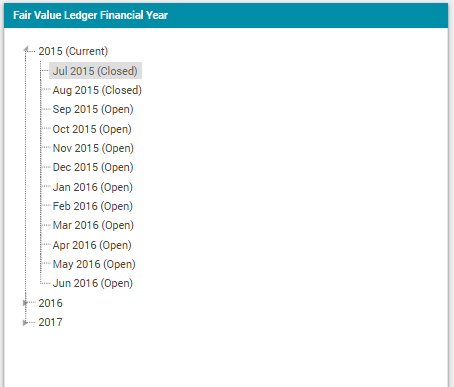Manage a Financial Period
Objective: Gain an understanding of how to manage a Financial Period in the Accounting module.
Prerequisites: This action requires some things to be completed prior to commencing.
A Financial Period must exist prior to Opening/Pre-closing/Closing a Financial Period. To learn about how to create a Financial Year, refer to this article: Create a Financial year.
Select the 'Accounting' module from the Navigation Sidebar, then select either 'Fair Value' or 'Historical' ledger from the Navigation Dropdown:
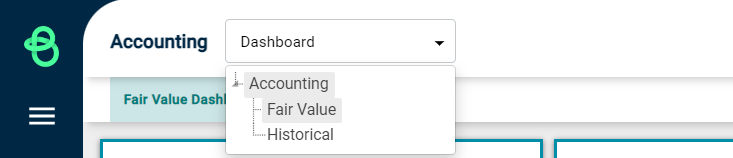
Next, select the 'Financial Year' tab from the ribbon underneath the Navigation Dropdown to view all financial periods that have already been setup:
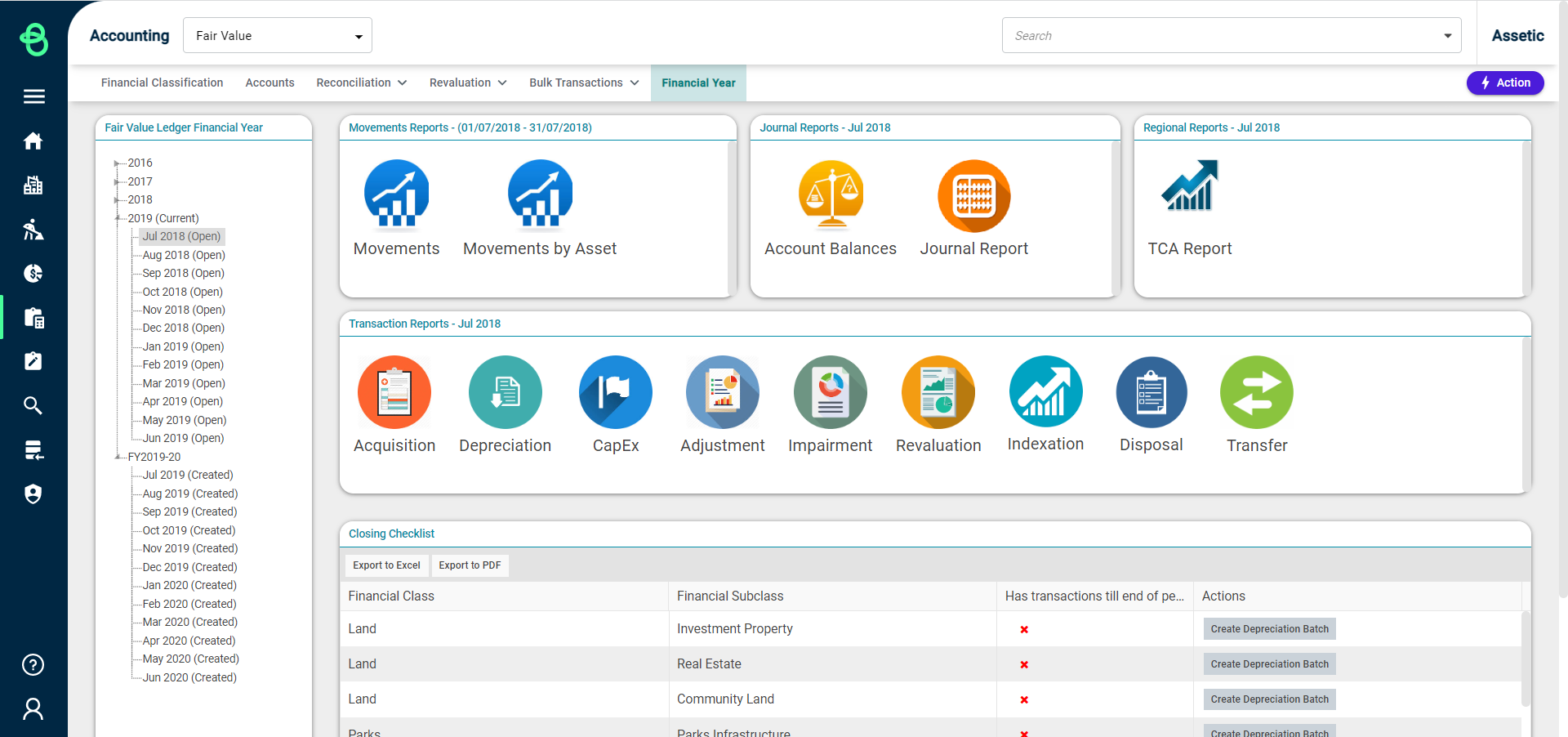
Open: Opening a Financial Period is a process where the system prepares the Financial Period for the user to create more transactions.
To open a Financial Period, select a period from the left-hand side that is in a 'Created' state and then click on the 'Actions' button and select 'Open':
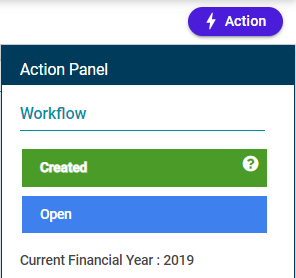
NOTE It is only possible to open a Financial Period that is in the 'Created' state with no previous Financial Periods in 'Created' or 'Opening Failed' state.
A confirmation window will appear when 'Open' is selected:
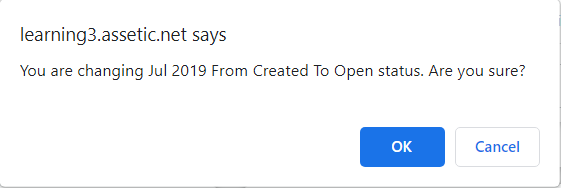
Click 'Ok' and the status changes to 'Opening' in the Actions menu. Refresh the page and the Financial Period will now be in the Open state:
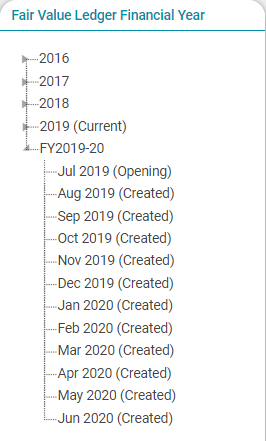
Close: Closing a Financial Period will prevent any transactions from being posted in the Period. Once this action is completed, this will process and commit all journals for the Period selected.
Selecting a Financial Period that is in the 'Open' state displays a new 'Closing Checklist' grid, below the 'Reports' grid.
The Closing Checklist grid displays the list of transactions, and the 'Has transactions till end of period' column displays a cross or checkmark against each Financial Class, while the arrow in the column can be used to sort the records in this grid.
When the Financial Subclass is marked with a  , it indicates that the last day of the Financial Period does not have a transaction at the End of Day.
, it indicates that the last day of the Financial Period does not have a transaction at the End of Day.
The  indicates that an End of Day transaction exists on the last day of the Period for that Financial Subclass, meaning that the Financial Period can be closed once all Subclasses are checked off.
indicates that an End of Day transaction exists on the last day of the Period for that Financial Subclass, meaning that the Financial Period can be closed once all Subclasses are checked off.
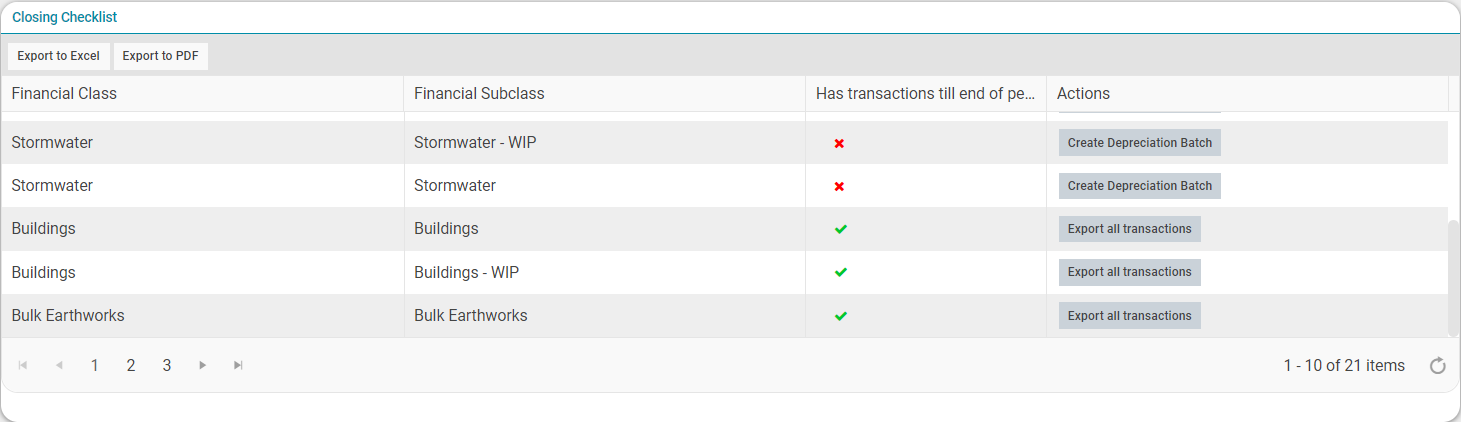
Any Depreciation Batch that is still In Process will have its status listed in the Actions column, and its progress can be checked by selecting the info circle icon in the  Actions.
Actions.
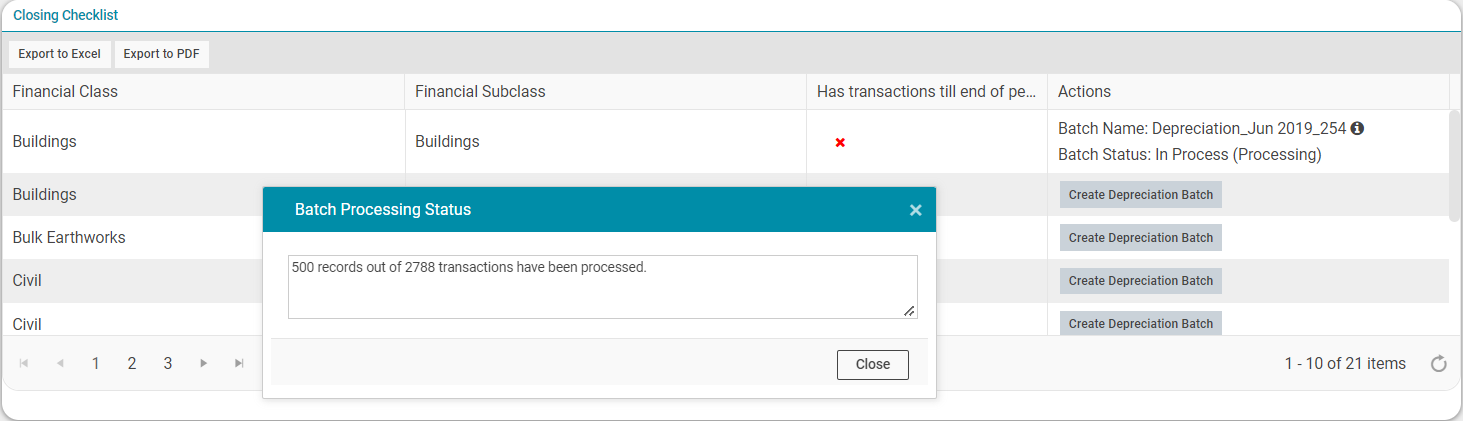
Financial Periods that do not have any transactions performed for the period can be closed, i.e. there are no transactions displayed in the 'Closing Checklist' grid:
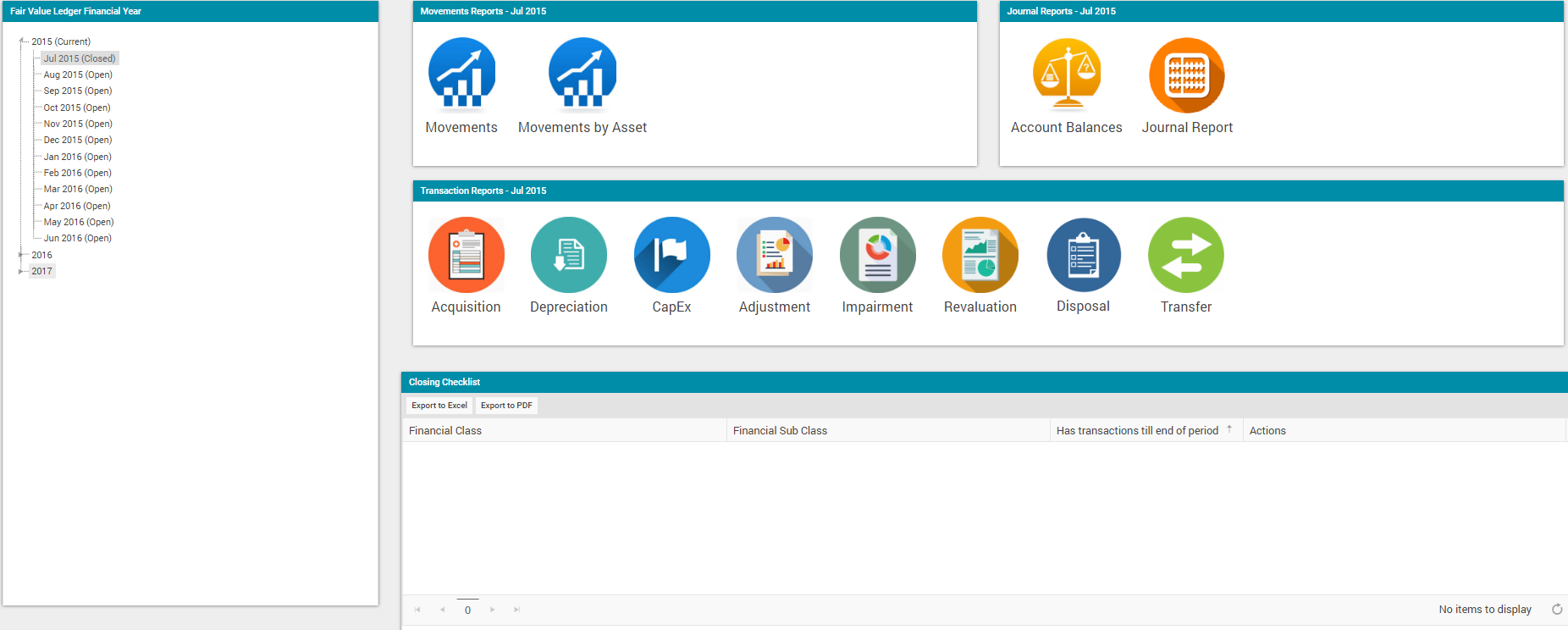
Financial Periods that have transactions until the end of the Period can also be closed. i.e. All the transactions in the 'Closing Checklist' grid display a  mark.
mark.
The 'Export All Transactions' button allows exporting all transactions for the selected Financial Period. This can be downloaded from the 'Exported Reports' grid against that particular Financial Year within the Financial Year tab:
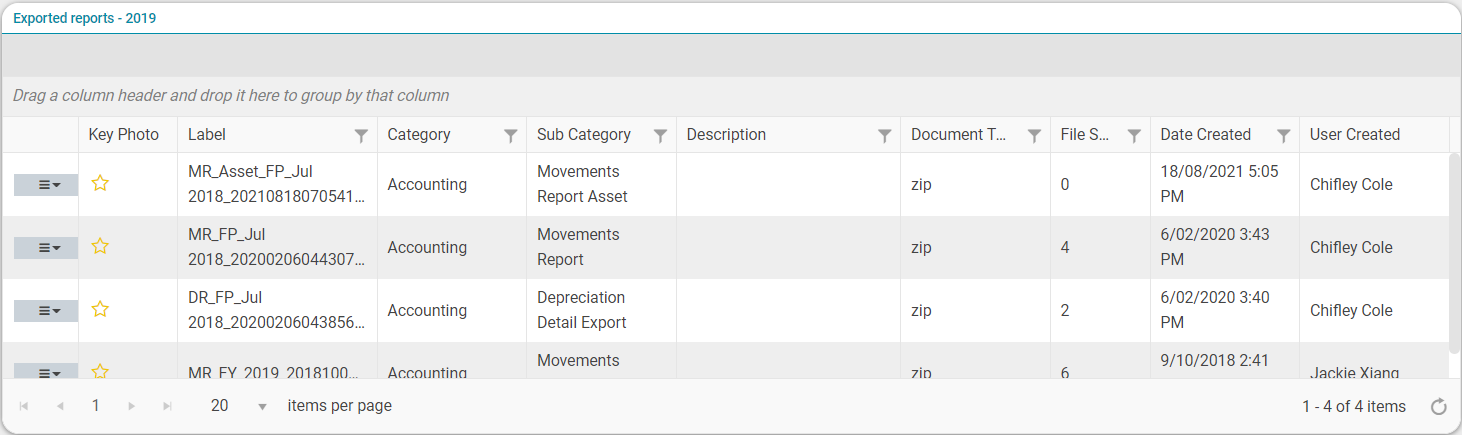
To close a Financial Period, select a Financial Period that meets either of the above-mentioned conditions and click on the Action menu:
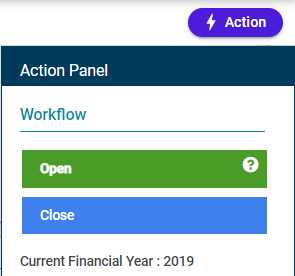
Select 'Close' and a confirmation message is displayed:
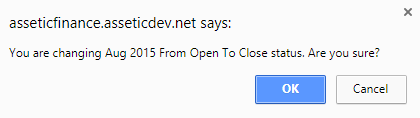
Select 'Ok' and refresh the page. This will set the Financial Period to Closed as displayed below: